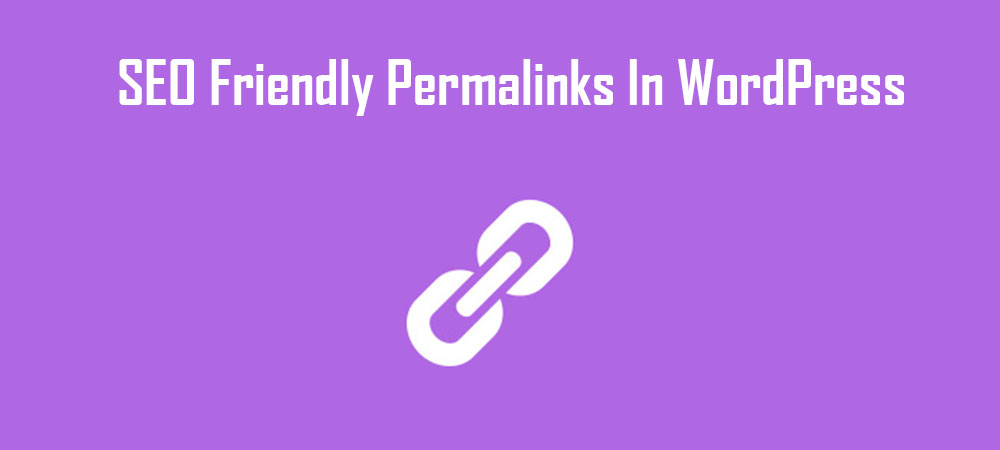Permalinks are the permanent URLs of the content you publish on your WordPress website. Permanents URLs are also for page, categories, archives, posts etc. Permalink helps to link your content to your website. Permalink is simply a location of the content on your website. If you enter the valid URL on your address bar of the browser, you will get the exact content of that URL. Visitor enter the URL in the address bar to see the content on your website.
You can change the structure of the permalink any time. But this is not the recommended practice. This can cause your search engine traffic and referral traffic to drop considerably as visitors are presented with 404-page errors instead of the page they wanted to view. Changing the permalink will move your website content to the new address and indexed and referral will come on the same link and found nothing. It impacts very bad for SEO and your website visitors thoughts.
The URL to each post, page, archive, and category are permanent link so-called permalinks. Setting permalinks is easy on WordPress website but you need to do it carefully.
WordPress Default Permalink Structure:-
WordPress permalink setting can be found in wp-admin/settings/permalinks or you can go directly to this link, (https://www.yoursiteurl.com/wp-admin/options-permalink.php ) you will see six different types of permalinks settings. You can choose any one of them. But choosing your permalink must be permanent.
WordPress automatically set default permalinks after the installation. Default permalinks come with page or post id at the end of the URL. The number that is used in the default permalink advises WordPress where the content can be found in your database.
Default permalink of WordPress is not user-friendly, it is better to set Post Name permalinks instead of Default. Default permalinks with Ids are not good for SEO and also not human understandable form.
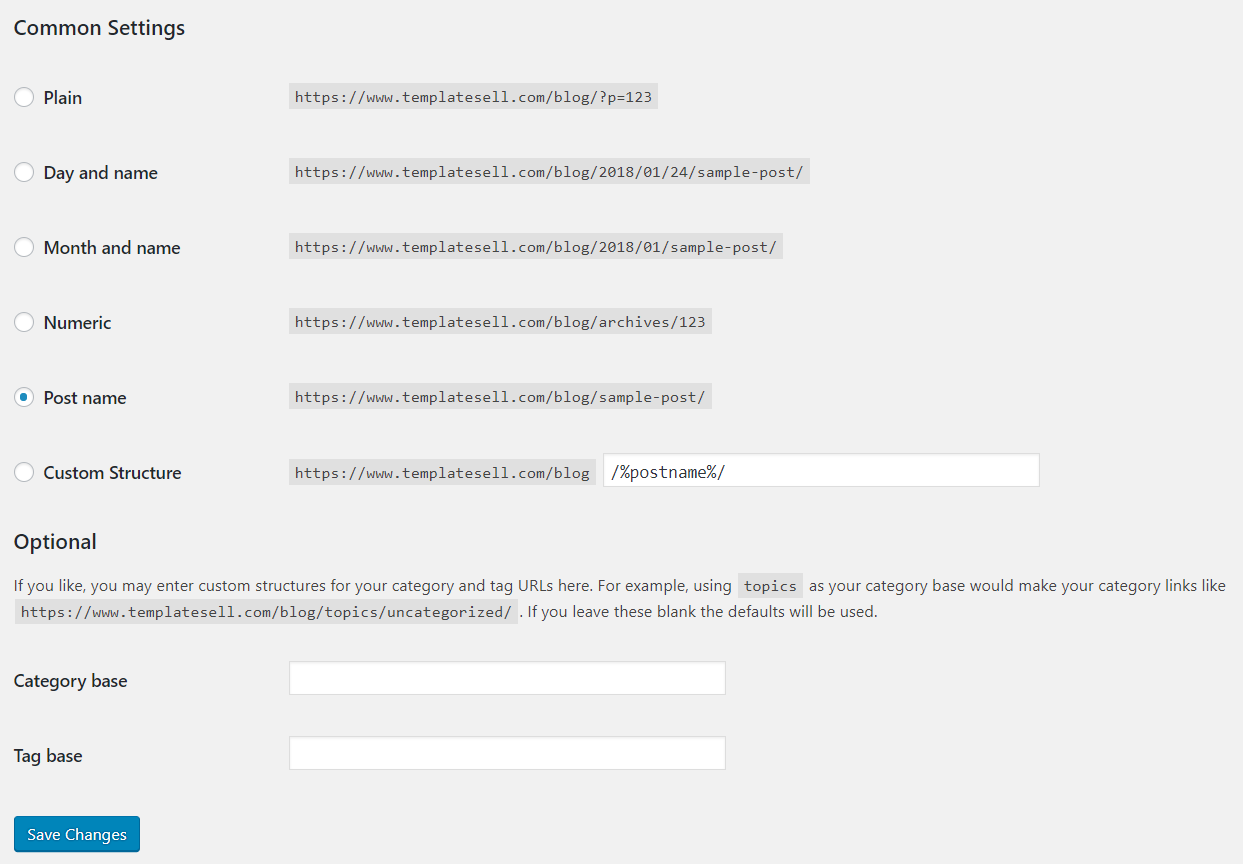
Permalinks Types
Default: Default permalinks looks like, http://www. yoursiteurl.com/?p=123, where 123 is the ID of post or page in the database.
Day and Name: Permalinks are visible based on day and name of the post. It looks like, http://www. yoursiteurl.com/2018/01/31/sample-post/
Month and Name: It looks like same as day and name but here day is missing. Permalink will appear based on year, months and name. Sample link looks like, http://www. yoursiteurl.com/2018/01/sample-post/
Numeric: Numeric permalinks will set based on the post and page IDs. Sample link for numeric permalinks looks like, http://www. yoursiteurl.com/archives/123
Post Name: This is one of the popular permalink settings on WordPress and this is highly recommended permalink setting. It is very popular because it generates short memorable links for the post. This type of permalink is the based on the post slug. Only the unique post slug will set. If same post slug appeared, it will add additional information on slug automatically. No same slug can set on two posts. Sample permalink is http://www.yoursiteurl.com/sample-post you can customize the slug for individual post and page easily with the help of option below the title section of page or post editor.
Custom Structure: This type of permalinks helps you to set your own desired permalink. Example is /archives/%year%/%monthnum%/%day%/%postname%/. You can choose the date, post name or any other parameters for this structure. If any of the above permalinks are not suitable for your need, you can use the custom structure for it.
Optional Section: Category and Base Tag
At the bottom of the permalink settings page, you will see optional settings for your category base and tag base. The default values for these fields are category and tag. From this section, you can change the category and tag bases.
Category Base: If you enter the customer base for the category, it will appear before the category name and after the site link in URL. For example, if you add, Topic in category base field, your category permalink will be like, http://www.yoursiteurl.org/ topic /uncategorized/
Tag Base: Like the category base, if you want to change the bases of tags, you can put tag base on that field. If you want to leave the settings as default, leave that section blank.
After choosing the best and suitable permalink for you, click on Save Changes to save the settings.
That’s all. Choosing permalink is one of the important things on your website building. Choose the best and useful permalinks so that it will be permanent and it’s not necessary to change it in future. Should you have any questions regarding WordPress permalinks, please leave a comment and we will do our best to answer them.