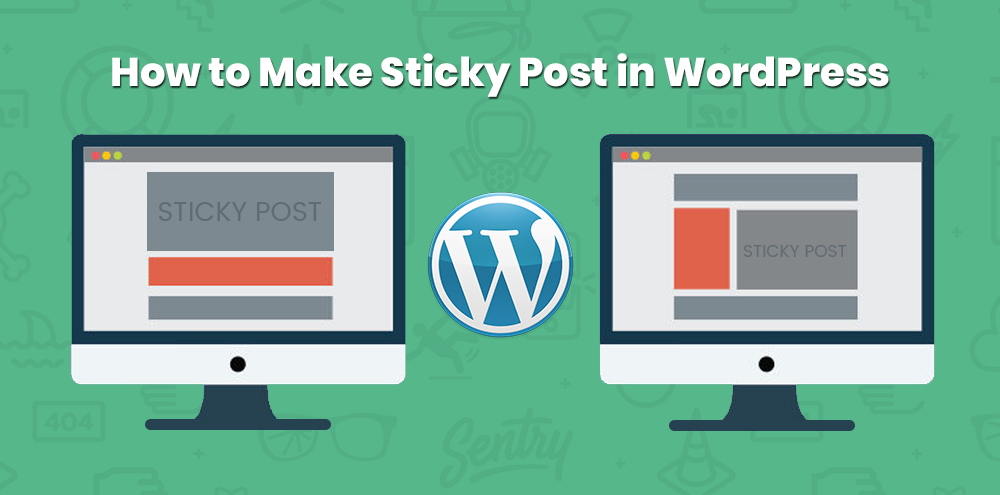We have written about Limit the Number of Tags in WordPress Tag Cloud Widget on the previous post. In this blog post, we are going to share you about how to make the sticky post in WordPress with a video tutorial. Making the sticky post in WordPress is easy and you can easily manage it from the admin dashboard.
Introduction of Sticky Post
A sticky post is a blog post which stays at the top of the blog page even if other blog post published after it. The sticky post was introduced with WordPress version 2.7 and this features can have the various purpose. This feature is only available for the built-in post type post and not for custom post types. If you want to make the sticky post on custom post types or categories, you can use plugins for it.
Sticky Post in Gutenberg Editor
Gutenberg is the newly introduced editor in WordPress. The interface of this editor is quite different than the previous classic editor. You can see the below image to know how to make the sticky post in WordPress Gutenberg editor.
On the right-hand side, you will see the Status and Visibility section.
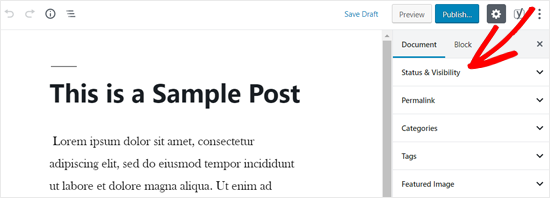
Next, from Status and Visibility, you will see the option to make the Post sticky for the front page. Checked it and Publish/Update the post.
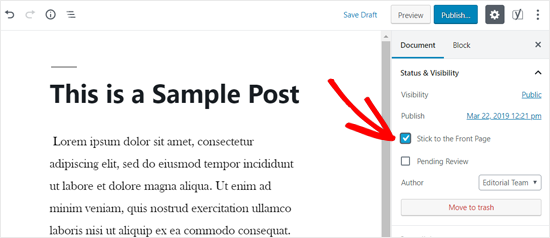
Make Sticky Post on Build In Post Type(Previous Classic Editor)
Here build in post type means, the post of WordPress. Follow the below steps to make the sticky post which is recently added or previously added posts.
- Login to your WordPress Dashboard ( www.example.com/wp-admin )
- Enter the valid login details and enter the dashboard
- Go to Posts > Add New
- Add a new blog post
- Check Visibility section on Publish area
- Click on Edit Visibility Option
- You will see the options for Stick this post to the front page
- Checked to make the recently added post sticky
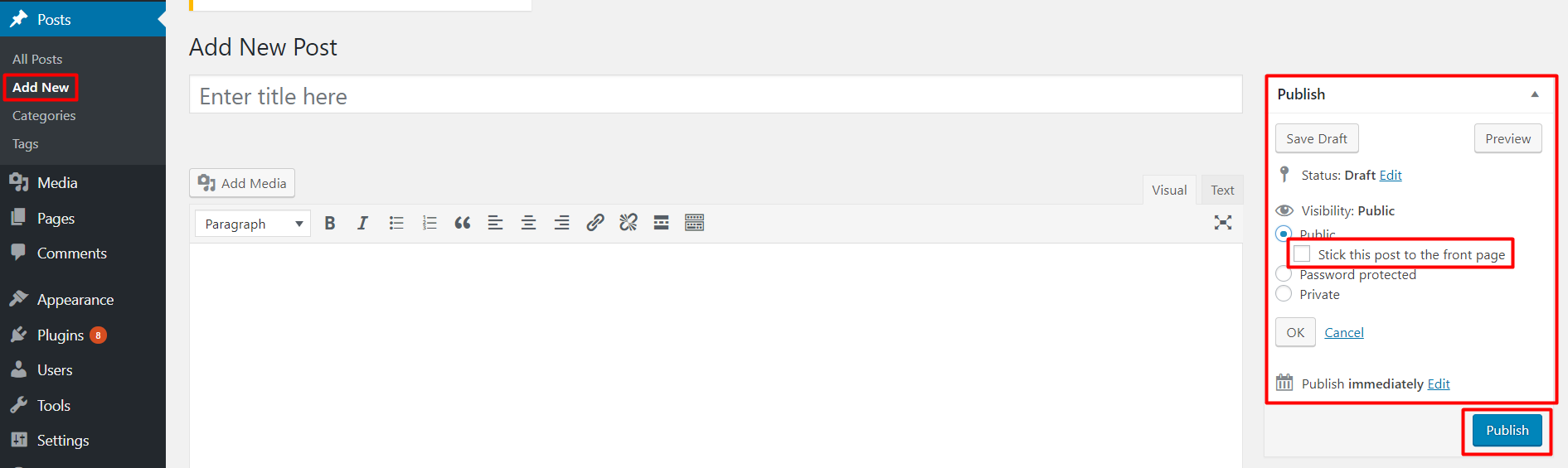
This post will be always on the top of your blog page even new post published after it.
If you want to make the previously published post as a sticky post, follow the below steps,
- Go to Posts > All Posts
- Edit the post which you want to make it sticky
- Check Visibility section on Publish area
- Click on Edit Visibility Option
- You will see the options for Stick this post to the front page
- Checked to make the recently added post sticky
You can also use Quick Edit options for making the post sticky. Check how to make the post sticky with Quick Edit option,
- Go to Posts > All Posts
- Hover on the post which you want to make as sticky
- Quick Edit Options will visible there
- Check to Make this post sticky option on the right side
- Checked on Make this post sticky to make that post sticky
- Click on the Update button to save the changes.

Remove the sticky post
If your website has the sticky post and if you want to remove it, you can follow one of the above methods as well or follow the below steps as well.
- Go to Posts > All Posts
- Hover on the post which is sticky previously ( — Sticky, will be there on the title of the post to know the sticky post )
- Quick Edit Options will visible there
- Check Make this post sticky option on the right side
- Unchecked on Make this post sticky to remove
- Click on the Update button to save the changes.
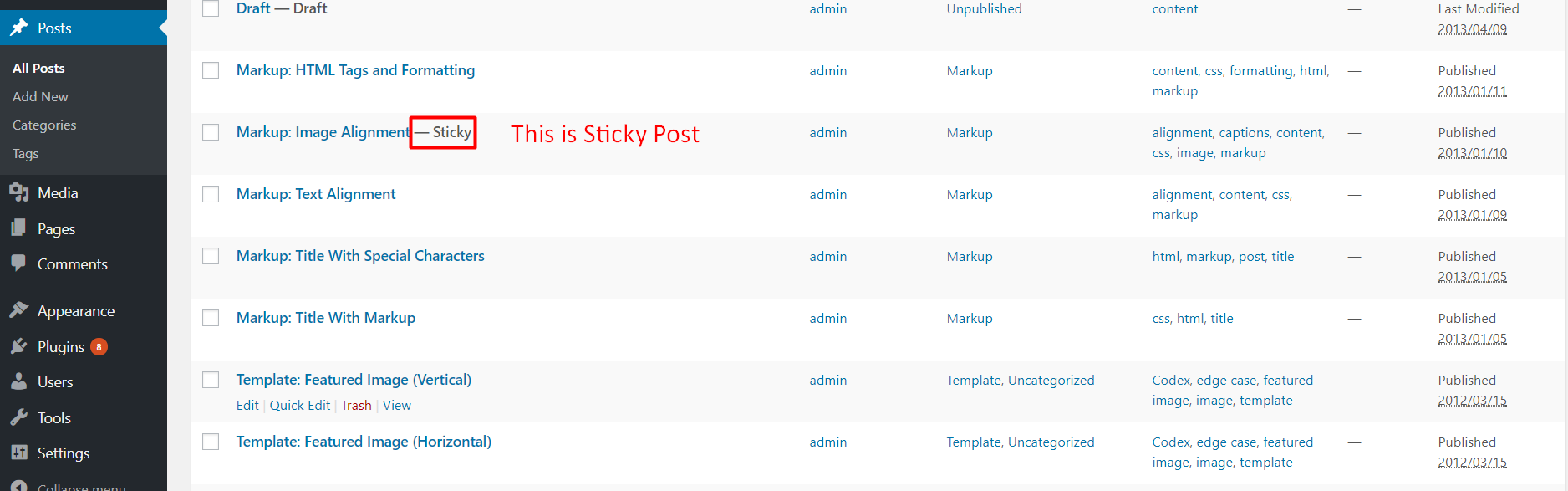
I hope you loved this article and we have a great hope that this post is very helpful for you. If you have any queries regarding this post, please feel free to comment on the below comment section. If you liked this article, then please subscribe to our YouTube Channel for WordPress video tutorials. You can also find us on Twitter .