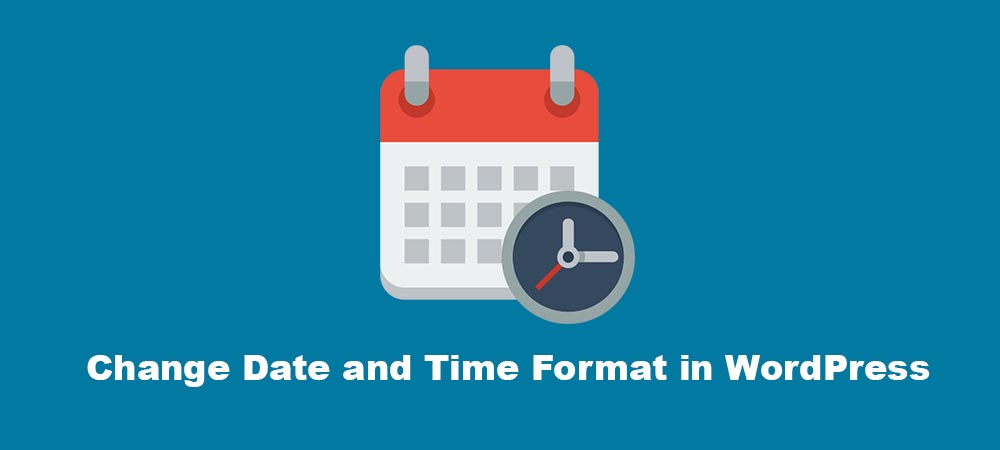Have you ever tried to change the date and time format on your WordPress website? Maybe you are looking for the perfect solution to change the date and time format. If yes, you are in the right place. We are going to share about how to change date and time format in WordPress.
WordPress by default supports 5 different date format and 4 different time format. You can easily format the structure of date and time via the dashboard. WordPress dashboard is so easy to use even in this case. Date and time format options are available with the example there. Check the below screenshot to know how your dashboard looks with the available formatting option.
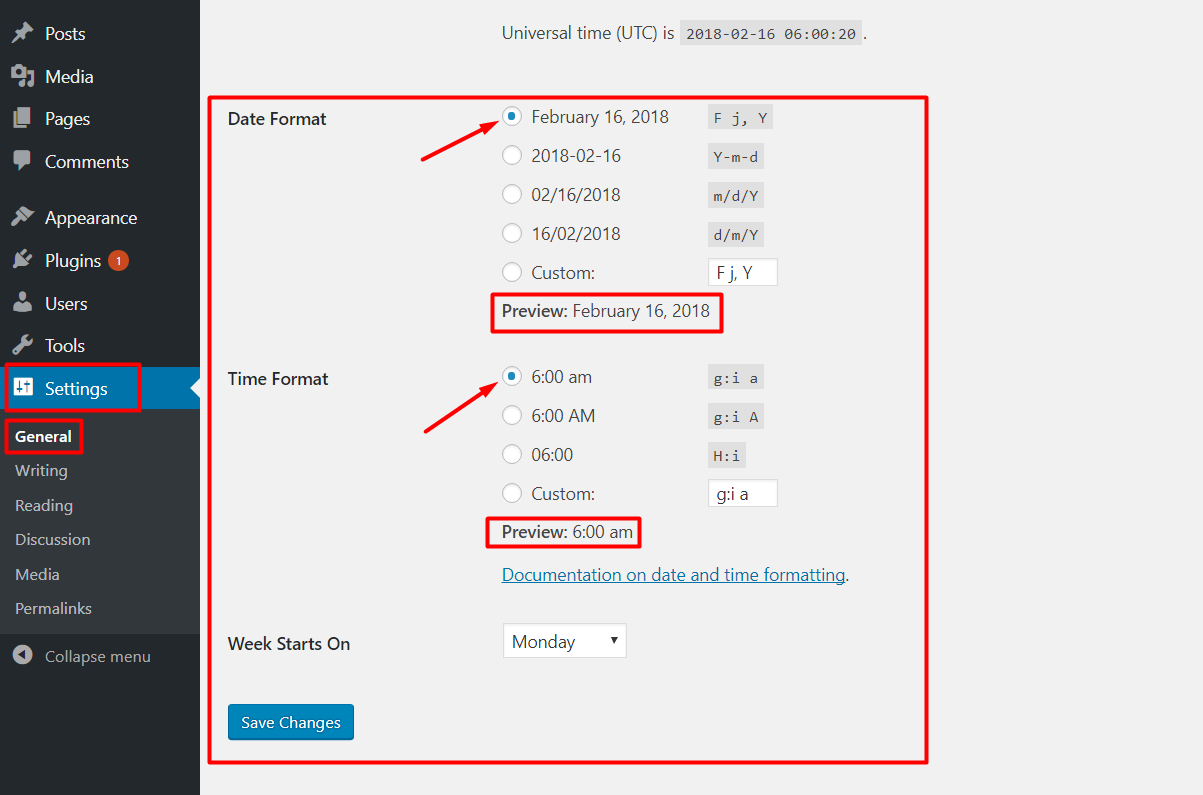
To access the options for formatting date and time, follow the below-mentioned steps,
- Login to your website dashboard
- In the Admin Panel, go to Settings > General
- Scroll down to Date Format Section
- Select the available options for your Date format. You can take the reference via the example on its right side.
- Select your required Time Format in the below Time Format section. You can take reference from the example as well.
- If the selection is fine, click Save Changes below to save the changes.
If you mistakenly select the wrong format, you can again change the format and Save it. Some theme may not display the selected time format on the front end. In that case, you can contact your theme author for this particular solution. Maybe your theme has different functions uses on codes and your options is not supported.
How can we make custom date format?
If the available options are not helpful, in that case, you can make the custom format for your date. Check below reference example for it,
- F j, Y g:i a – November 6, 2010 12:50 am
- F j, Y – November 6, 2010
- F, Y – November, 2010
- g:i a – 12:50 am
- g:i:s a – 12:50:48 am
- l, F jS, Y – Saturday, November 6th, 2010
- M j, Y @ G:i – Nov 6, 2010 @ 0:50
- Y/m/d \a\t g:i A – 2010/11/06 at 12:50 AM
- Y/m/d \a\t g:ia – 2010/11/06 at 12:50am
- Y/m/d g:i:s A – 2010/11/06 12:50:48 AM
- Y/m/d – 2010/11/06
Custom Time Format
Like the above date format, if you need the extra formatted form of time, you can set your custom time format. You have some examples of time format.
- g:i a – 7:15 am
- g:i A – 7:15 AM
- H:I – 7:15
Hope with this above examples, you can easily change your date and time format on your WordPress website. If you have any confusion regarding the post, you can follow Codex or post your comment below. We really appreciate it and will get back to you soon with proper solution and help.